Robust Health

Securing Data. Advancing Knowledge. Transforming Care.
© 2024 ATHN. ATHN is a 501(c)(3) tax exempt organization.
Tap the menu icon in upper left corner.
Note: The screenshots contained in this document were taken on an iPhone and may look slightly different on your mobile device.
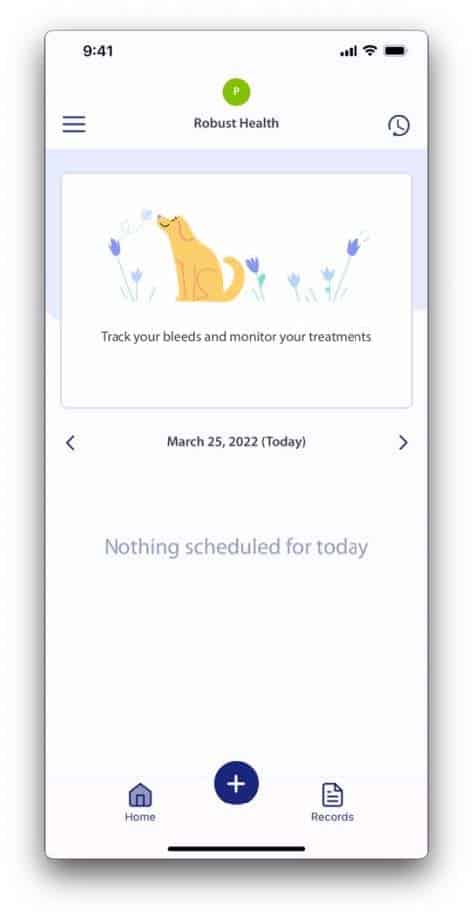
Open the Menu, then tap Scheduled Treatments.
Note: The Menu icon is the three horizontal lines you see on your home page in the top left corner of your screen.
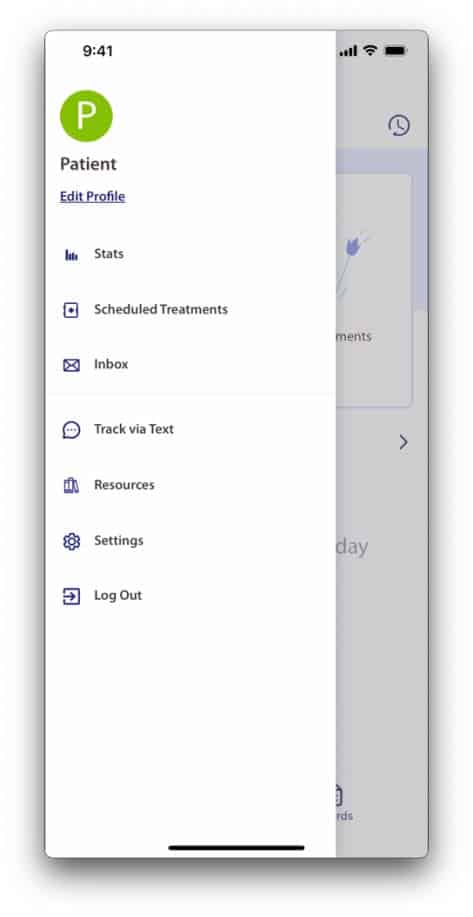
Tap Add Treatment.
Note: This page will show any previously recorded treatments and any previously scheduled treatments for this profile.
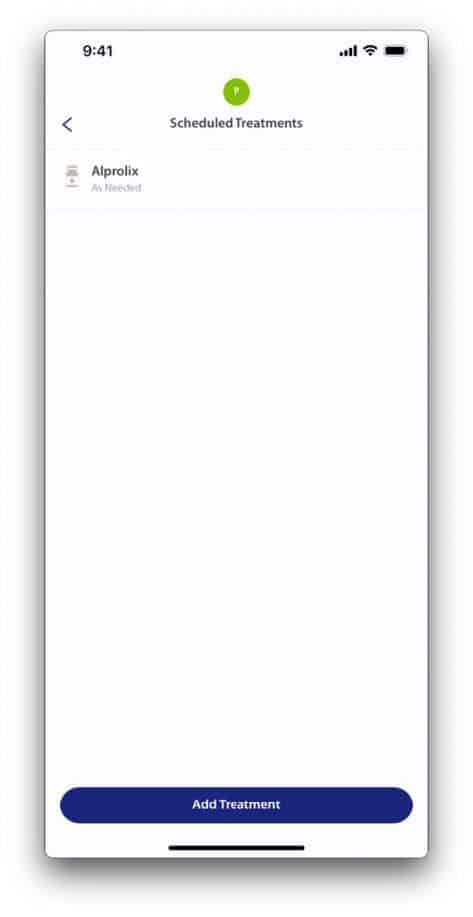
Select the treatment that is being scheduled, then tap Next.
The screen is scrollable
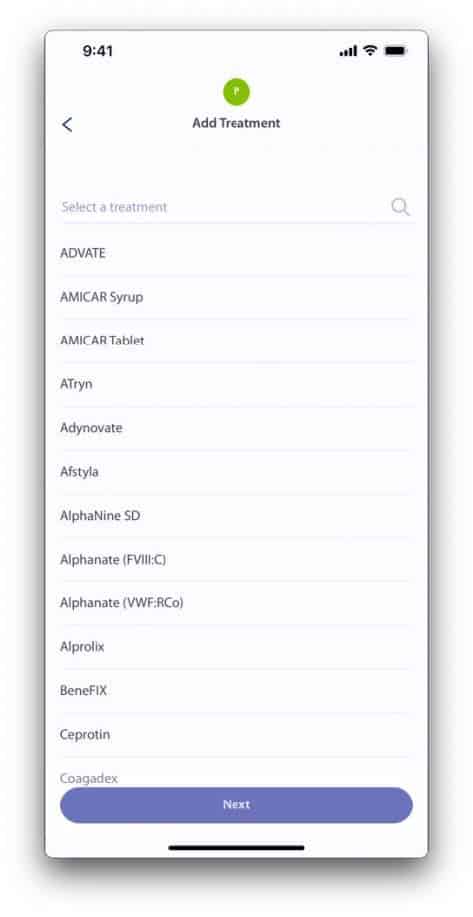
Select how often this treatment is taken, then tap Next.
Note: Depending on the selection made, a set of sub-questions will appear to address the frequency of the scheduled treatment.
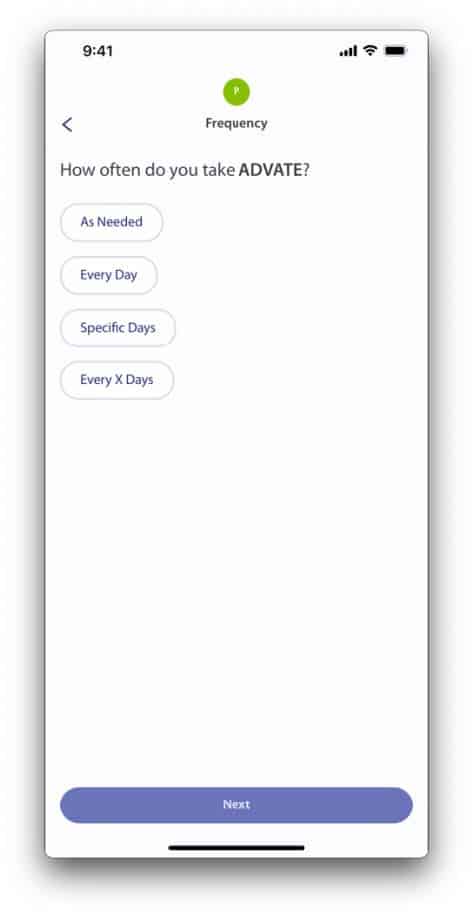
Make selections on sub-questions for frequency of scheduled treatment, then tap Next.
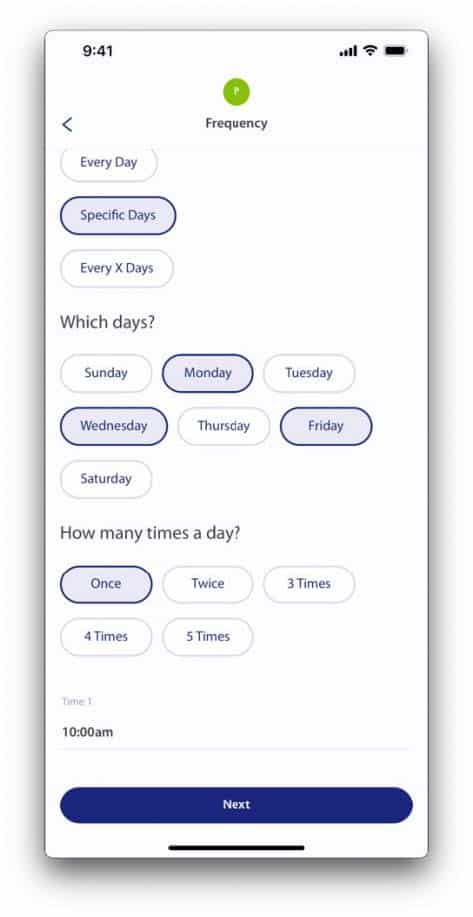
From the Treatment Summary page, tap on the field you would like to edit for the scheduled treatment.
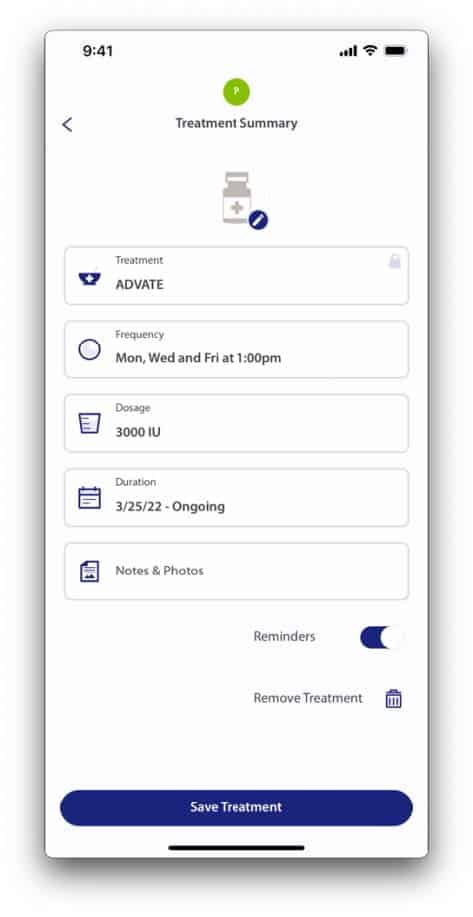
Enter the total amount for the dose of the scheduled treatment, the tap Next.
Note: Units will be pre-filled based on the treatment selected.
Note: Tapping the Next button will take you back to the Treatment Summary page as seen in step 4
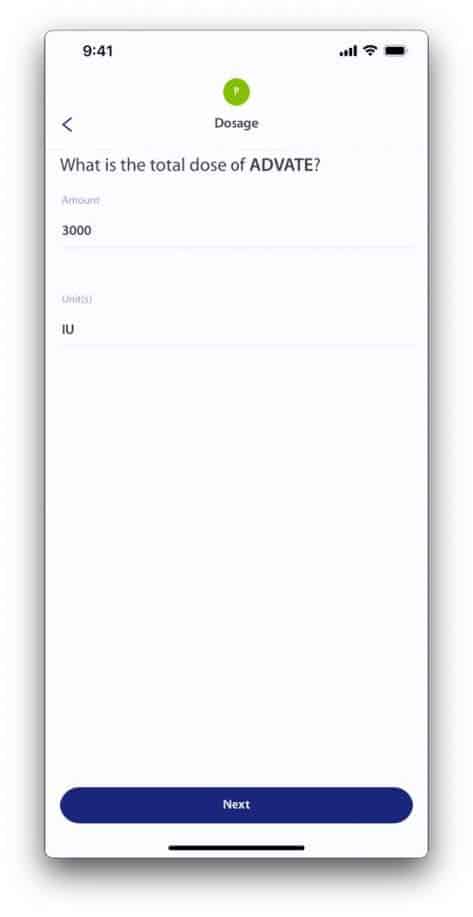
Enter the duration for the scheduled treatment, then tap Next.
Note: This page will have a default Start Date of today’s date and selection of Ongoing.
Note: Tapping the Next button will take you back to the Treatment Summary page as seen in step 4
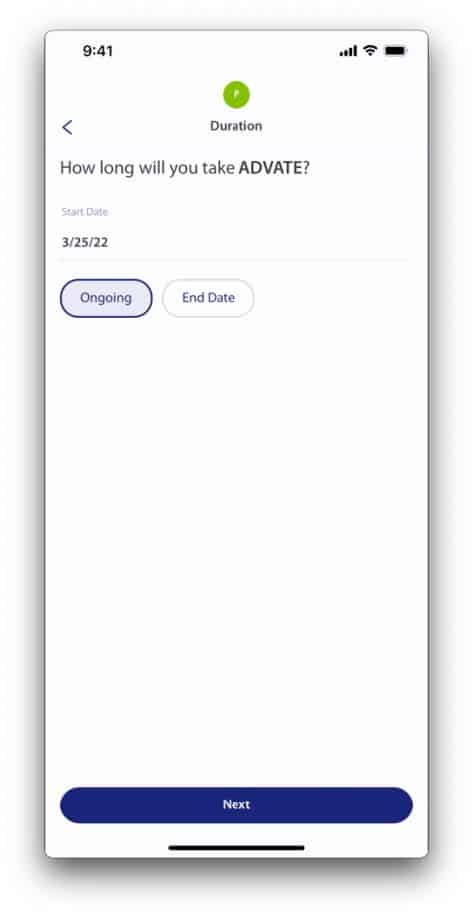
Once Treatment Summary is updated, tap Save Treatment.
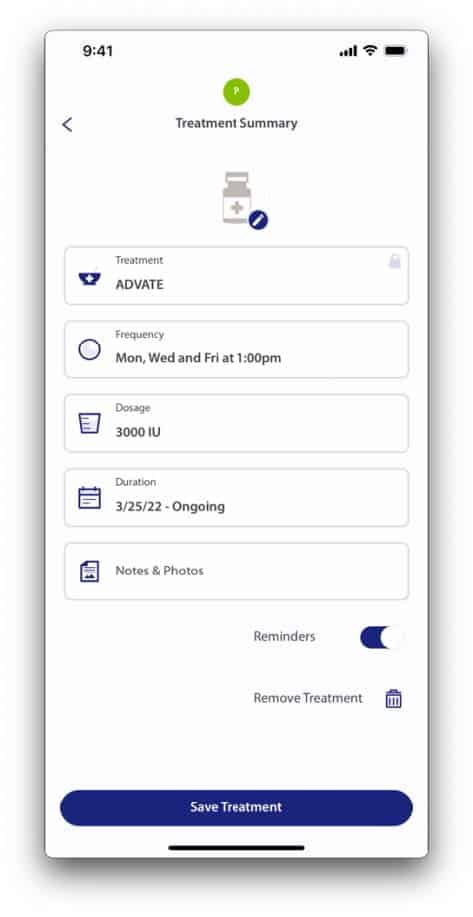
If you can’t find the answers you’re looking for, please contact support@athn.org for assistance.

| Cookie | Duration | Description |
|---|---|---|
| cookielawinfo-checkbox-analytics | 11 months | This cookie is set by GDPR Cookie Consent plugin. The cookie is used to store the user consent for the cookies in the category "Analytics". |
| cookielawinfo-checkbox-functional | 11 months | The cookie is set by GDPR cookie consent to record the user consent for the cookies in the category "Functional". |
| cookielawinfo-checkbox-necessary | 11 months | This cookie is set by GDPR Cookie Consent plugin. The cookies is used to store the user consent for the cookies in the category "Necessary". |
| cookielawinfo-checkbox-others | 11 months | This cookie is set by GDPR Cookie Consent plugin. The cookie is used to store the user consent for the cookies in the category "Other. |
| cookielawinfo-checkbox-performance | 11 months | This cookie is set by GDPR Cookie Consent plugin. The cookie is used to store the user consent for the cookies in the category "Performance". |
| viewed_cookie_policy | 11 months | The cookie is set by the GDPR Cookie Consent plugin and is used to store whether or not user has consented to the use of cookies. It does not store any personal data. |