Robust Health

Securing Data. Advancing Knowledge. Transforming Care.
© 2024 ATHN. ATHN is a 501(c)(3) tax exempt organization.
Users can create a report that is a summary of the information recorded in the app and email it from the app to themselves or someone else.
From the Menu, tap Settings.
Note: The screenshots contained in this document were taken on an iPhone and may look slightly different on your mobile device.
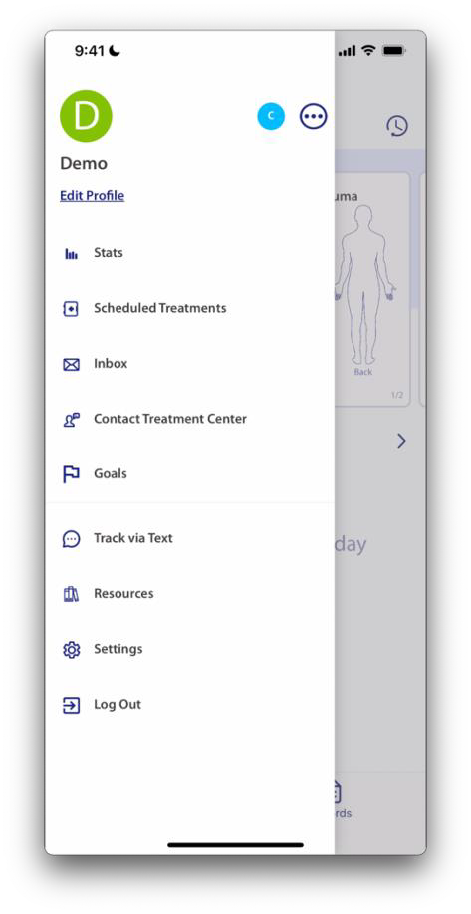
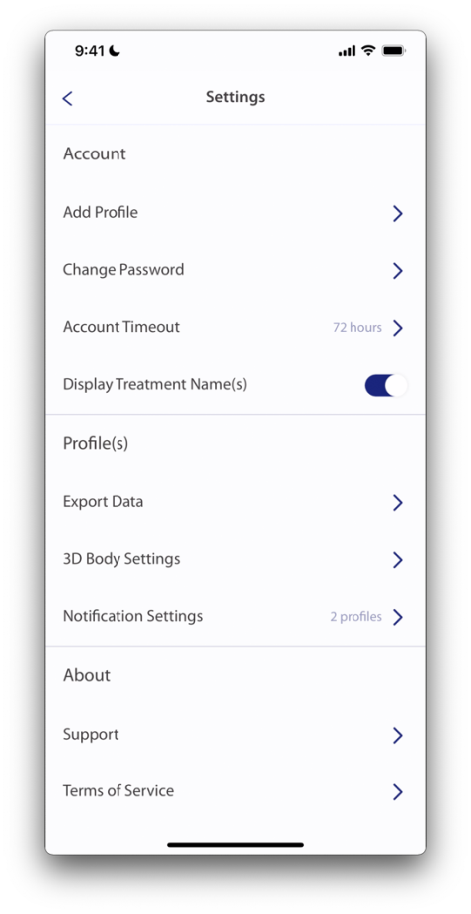
Tap on the name of the profile the data file will be created for.
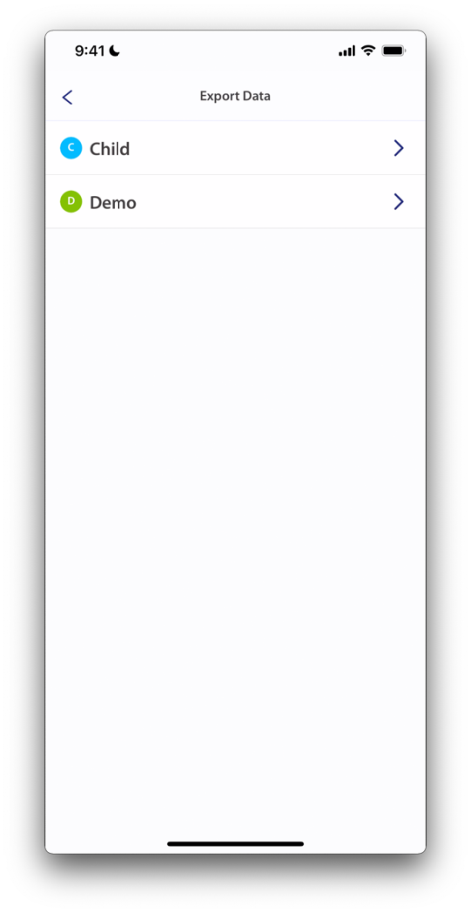
Select the file type for the data export, the desired date range, and enter the email address of who the report should be sent to. Tap Send.
Note: If you want to add more than 1 email address, tap the Add+ button.
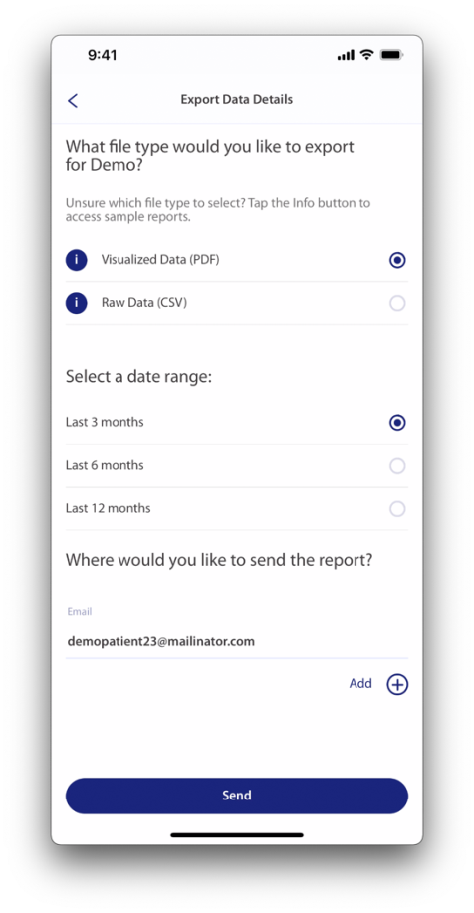
A Success! message indicates the report request has been submitted and the user will be taken back to the Settings menu.
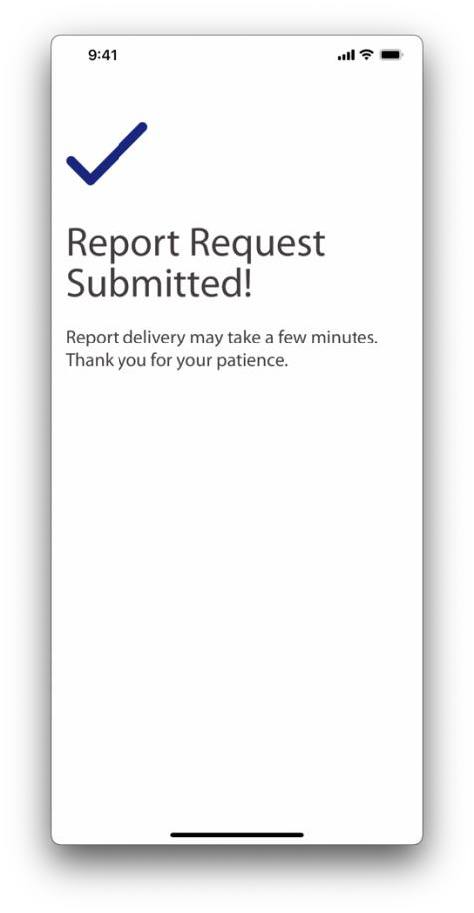
This report is a summary of information that has been recorded in the app that may be helpful in understanding the patient’s health condition. This report includes statistics on Bleeds, Treatments, PRO Surveys, and Goal Check-Ins.
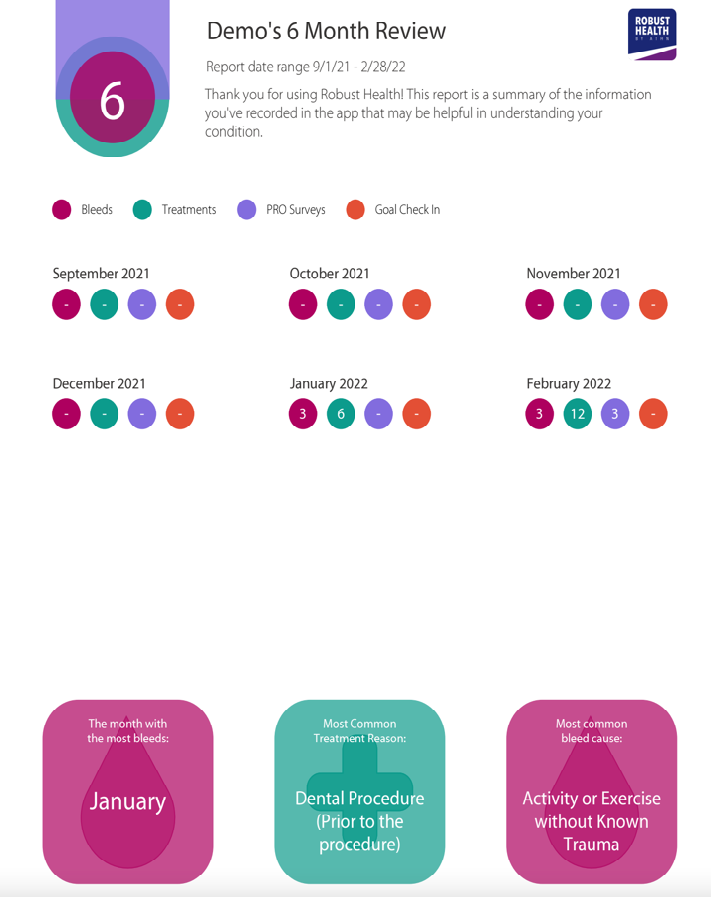
This is a detailed view of information recorded in the app to better understand the patient’s condition.
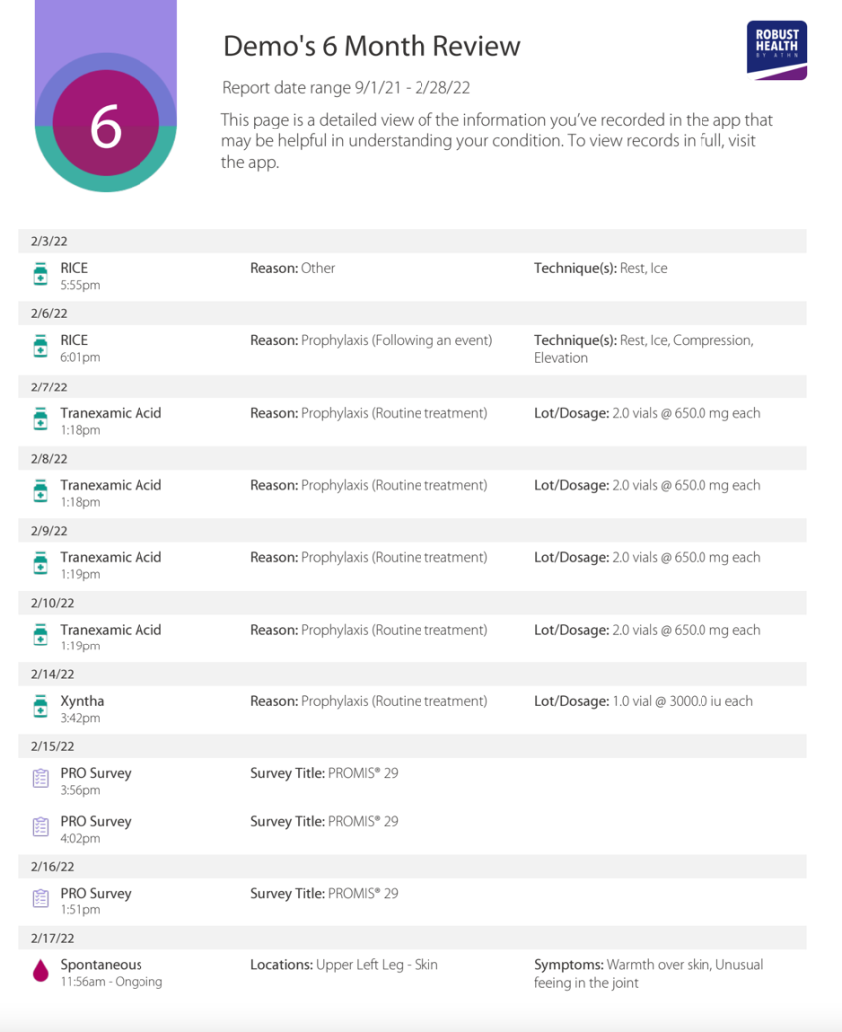
This is a continuation of the detailed view from the previous screen.
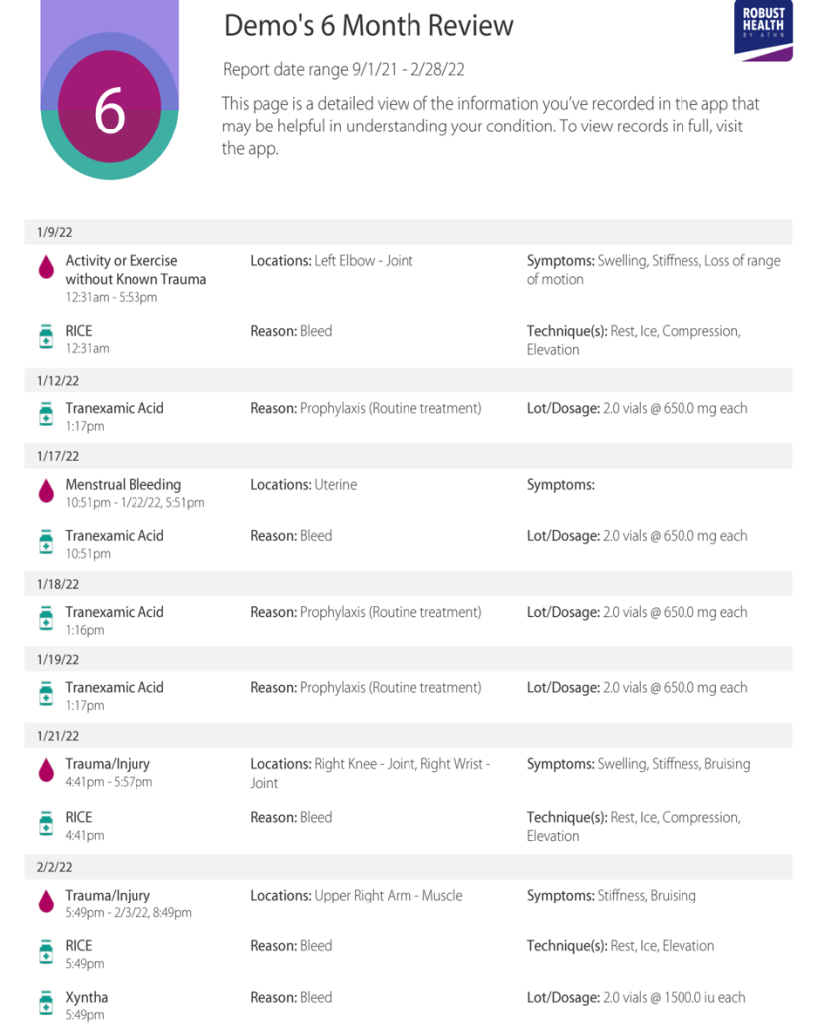
If you can’t find the answers you’re looking for, please contact support@athn.org for assistance.

| Cookie | Duration | Description |
|---|---|---|
| cookielawinfo-checkbox-analytics | 11 months | This cookie is set by GDPR Cookie Consent plugin. The cookie is used to store the user consent for the cookies in the category "Analytics". |
| cookielawinfo-checkbox-functional | 11 months | The cookie is set by GDPR cookie consent to record the user consent for the cookies in the category "Functional". |
| cookielawinfo-checkbox-necessary | 11 months | This cookie is set by GDPR Cookie Consent plugin. The cookies is used to store the user consent for the cookies in the category "Necessary". |
| cookielawinfo-checkbox-others | 11 months | This cookie is set by GDPR Cookie Consent plugin. The cookie is used to store the user consent for the cookies in the category "Other. |
| cookielawinfo-checkbox-performance | 11 months | This cookie is set by GDPR Cookie Consent plugin. The cookie is used to store the user consent for the cookies in the category "Performance". |
| viewed_cookie_policy | 11 months | The cookie is set by the GDPR Cookie Consent plugin and is used to store whether or not user has consented to the use of cookies. It does not store any personal data. |