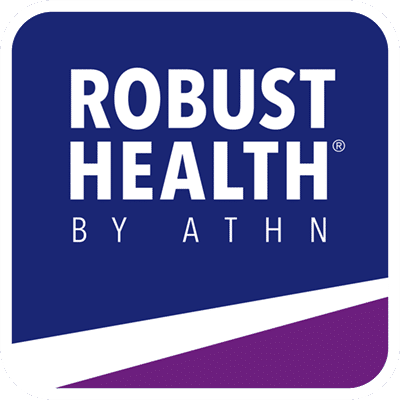Step 1: Go to Stats
From the Menu, tap Stats.
Note: The screenshots contained in this document were taken on an iPhone and may look slightly different on your mobile device.

Step 2: Select the report
There are 6 different statistic options available to help a user get a complete picture of the patient’s health.

Bleed Frequency Report
The Bleed Frequency bar graph shows the number of bleeds recorded in the app each month.
- Tap the “<” or “>” arrows next to the year to see information from a different year.
- Tap on the bar graph to show the total number of bleeds for that month.

Treatment Frequency Report
The Treatment Frequency bar graph report shows the total amount taken per treatment each month.
- Tap Treatment Name to change between treatments.
- Tap the “<” or “>” arrows next to the year to see information from a different year.
- Tap on the bar graph to show the total dosing amount for that month.

Bleed Location Report
The Bleed Location table shows the location of the bleed and the total number of times a bleed happened in that location during the year.
- Tap the “<” or “>” arrows next to the year to see information from a different year.

Reason for Treatment Report
The Reason for Treatment graph shows the percentage for why a treatment was given and how many times it happened during the year.
- Tap the “<” or “>” arrows next to the year to see information from a different year.

Bleed Related Absence Report
The Bleed Related Absence bar graph shows the number of days missed for school or work as reported with bleed events.
- Tap the “<” or “>” arrows next to the year to see information from a different year.
- Tap on the bar graph to show the total number bleed related absences for that month.

Bleed Cause Report
The Bleed Cause graph shows the percentage of bleeds recorded based on the cause of the bleed and how many times it happened during the year.
- Tap the “<” or “>” arrows next to the year to see information from a different year.